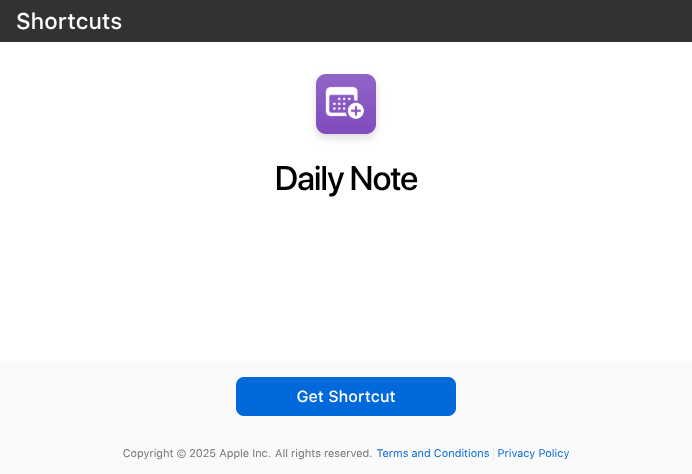Use an iOS Shortcut to make an Obsidian daily note
Created: ·
Justin McLemore
Background
I make a daily note in Obsidian every day by opening Obsidian on my laptop and clicking the day in the Calendar community plugin or clicking my hotkey to jump to the day’s date. I don’t like how this requires me to be at my computer if I want to make an entry in the note, so I made a shortcut to generate the daily note from my phone and gather useful information.
Prerequisites
- Confirm that you have Shortcuts installed on your phone. It’s installed by default, but it’s removable.
- Already have Obsidian set up on your computer and synced to your phone using Obsidian Sync (paid subscription).
- If you use a daily notes template, modify the shortcut to match the formatting you want. I provided my template at the bottom of this page.
- Install the following two iPhone apps as they’re used in the shortcut
- Obsidian
- Follow the setup instructions and sign into your Obsidian Sync account and sync your vault.
- Actions for Obsidian.
- Follow the setup instructions to link your vault and grant permission to Actions for Obsidian.
- I set my End of Workflow action to “Open Obsidian”, but this isn’t necessary.
- Actions.
- Obsidian
Instructions (iOS and iPadOS only)
- Add this iOS Shortcut to your phone: Daily Note.
- Open the Shortcuts app > Library tab
- Tap the
...above Daily Note to go into the editor. - Change the word “Life” in the first text block to the name of your vault.
- Click the play button.
I also set up an automation to run this after I wake up, but after confirmation.
- Create a sleep focus in iOS Settings > Focus > Sleep
- Open the Shortcuts app > Automation tab
- Tap the + button
- Tap Sleep
- Set When to “Waking up” and select “Run After Confirmation”
- Tap Next
- Choose your Daily Note shortcut
Context for nerds
I made an iOS Shortcut (Daily Note) to do the following
- Create the day’s note in Obsidian using my daily notes template
- Create headings for each event in my calendar
- Add a bullet point for each open tab in Safari
Daily notes template
- The following template uses the Templater community plugin to expand
tp.date.nowinto yesterday and tomorrow’s date for easy navigation. If you don’t want this functionality, don’t worry about that plugin and remove line 6 in the template. - The template also uses the Dataview community plugin to generate the two sections at the bottom to pull in notes modified and created on the given day.
- I also organize my notes with indices, so I have one specified using the
parentproperty. You can get rid of that by removing lines 3 and 4.
---
created: {{date}}
parent:
- "[[Daily note index]]"
---
<< [[<% tp.date.now("YYYY-MM-DD", -1) %>]] | [[<% tp.date.now("YYYY-MM-DD", 1) %>]] >>
%%appointments%%
---
## Noteworthy content consumed
-
---
## Open mobile browser tabs
%%safaritabs%%
---
## Today I Learned
-
---
## Journal
---
## Notes created today
```dataview
list file.ctime
where file.ctime > this.file.day and file.ctime < (this.file.day + dur(1 day))
```
## Notes modified today
```dataview
list file.mtime
where file.mtime > this.file.day and file.mtime < (this.file.day + dur(1 day))
```These posts and spreadsheets are free to use, tweak, and make your own. I built them to organize my own chaos and figured they might help someone else too.
If you find value in them and want to support the time I spend creating and updating these resources, feel free to buy me a tea. It helps fuel the next round of nerdery.